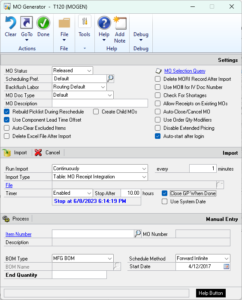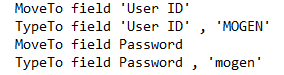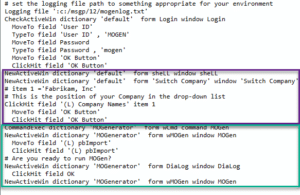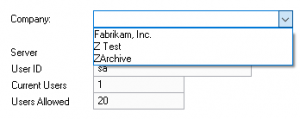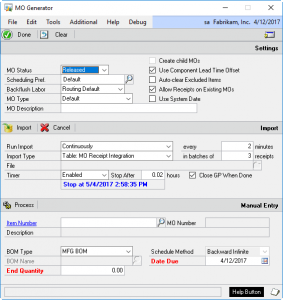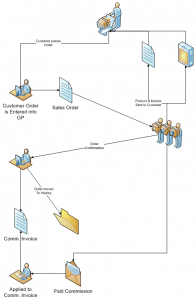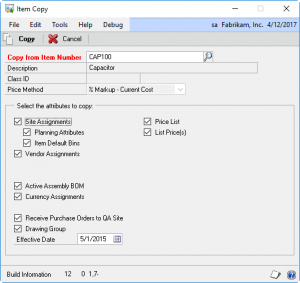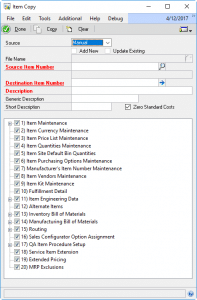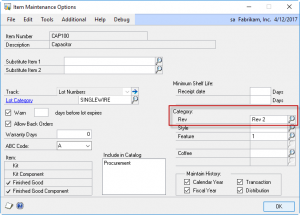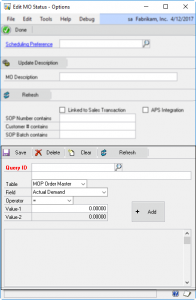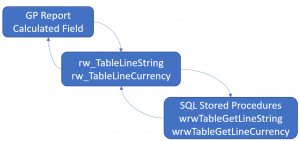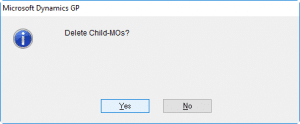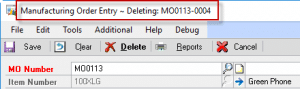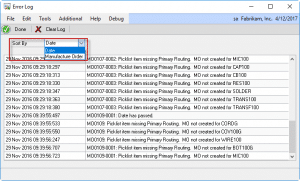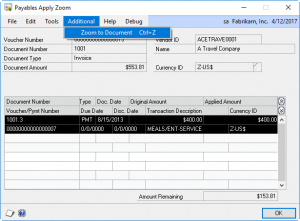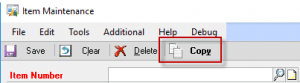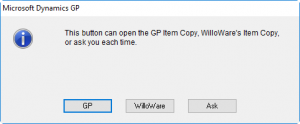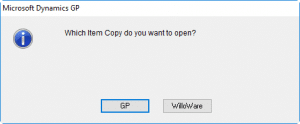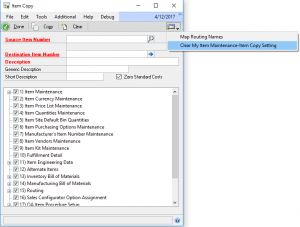V12.0.64 / 14.0.39 / 16.0.17
* Timer: addressed issue in elapsed time calculation that prevented the Hours field from being more than 5.46
Author: admin
MOGenerator Release 2017-05-09
V12.0.63 / 14.0.38 / 16.0.16
* MORI: Addressed issue when consuming lot controlled components, with multiple lots issued for a component, where all needed inventory was being consumed from the first lot and skipping subsequent lots unless the first lot ran out of inventory.
Scheduling MOGenerator
Overview
MOGenerator provides a number of useful Manufacturing integration utilities, such as the ability to create MOs, reschedule MOs, create child-MOs, and receive MOs. Collectively these utilities will be referred to as MOGen in this post.
MOGen can be run manually, where it runs one time and processes all available records in the integration tables, and then stops. Or, it can be run continuously. When running continuously, it periodically polls the integration tables to see if there is anything to process.
When MOGen is part of a system integration, a common need is to have it run automatically on an unattended machine. The steps below describe how a GP client can be configured to launch automatically everyday, run MOGen during business hours, then shut down. The benefits of this process are that it ensures no GP clients remain connected to the SQL server during maintenance periods, and it provides for regular “refreshing” of the GP client (which tends to run better if it is regularly restarted).
Configuring MOGen
See the MOGen documentation for more information about this window.
Mark the box next to “Auto-start after login”.
All of the Timer settings are saved automatically, and reload when each time the window is opened.
The Timer must be ENABLED.
Stop After x-Hours. Enter the number of hours the utility should run before it shuts down. For example, 10-hours would calculate an end time 10-hours in the future from the moment the IMPORT button is clicked.
Close GP When Done. MARK this box. The macro discussed below will launch MOGen, when the stop time is reached, MOGen will stop processing and close GP.
If the utility will run overnight, add this setting to the DEX.INI file:
SuppressChangeDateDialog=TRUE
This setting keeps GP from popping the “Do you want to change the date” dialog at midnight.
Login Macro
If MOGen is going to be run on a dedicated GP client PC, or a VM that is not a shared GP instance, you can configure GP to remember the Username/password and Company. These settings are stored in the DEX.INI file so they can only be used on a dedicated GP client. If you can do this, skip the Login Macro information below.
The Login Macro will be used by Windows Scheduler to launch and log-in to Dynamics GP. It then opens MOGen and clicks the Import button.
There are a few import sections of the macro.
The logging file entry:
Using a logging file keeps GP from popping up a dialog box when the macro finishes running. The dialog box would interfere with MOGen, and also prevent GP from closing. Set the path name to an appropriate location for your system. A good place is in the GP\Data folder.
Username and password:
The Username and password are in plain text.
The next section of the macro selects a Company. If you only have one company, or the MOGen user has access to only one company, remove these lines from the macro.
The next section of the macro opens the MOGen window and clicks the Import button. If you have a newer build of the software that has the “Auto-start after login” option, remove these lines from the macro.
Selecting the company :
Edit the macro so that the “item 1” line selects the correct company from your login window:
As shown above “item 1” corresponds to “Fabrikam”, and “item 3” corresponds to “ZArchive”. If you need “ZArchive” change the macro to “item 3”.
Download the MOGen login macro text file at the link below. After downloading the file, change the extension to “.mac”. Save the file into the GP Program folder, in the same location as DYNAMICS.EXE.
Windows Scheduler
Use Windows Scheduler to create a Basic Task to “Start a program”.
The Program/Script is the path to DYNAMICS.EXE, such as
“c:\Program Files (x86)\Microsoft Dynamics\GP2016\DYNAMICS.EXE”
In the Add Argument field, enter:
DYNAMICS.SET GPLoginMacroMOGen.mac
If you can set GP to remember Username/password and Company, you do not need the Login Macro line above, just DYNAMICS.SET.
Set up the Task Schedule as desired. The frequency with which the Task runs must be coordinated with the Timer Settings on MOGen to prevent launching GP before MOGen has closed GP from the previous run.
Monitoring MOGen
MOGen updates a record in a “heartbeat” table every time it runs. So if MOGen is set to run once every 15 minutes, the heartbeat will be updated every 15 minutes. The heartbeat table can be monitored to see if MOGen is still running–if it has quit updating the date/time stamp, it has quit running.
See the MOGen documentation for more information about monitoring MOGen remotely.
MOGenerator Release 2017-05-04
V12.0.62 / 14.0.37 / 16.0.15
* Added Timer Settings. MOGen can be set to run for x-hours, stop, and then close GP.
* Updated WW Internal Resources
More Detail…
This release adds “Timer Settings” to the Import Utilities section. When “Run Import” is set to Continuously, the Timer settings can be used to have the utility automatically stop after a specified number of hours. Additionally, the utility can close GP when it finishes.
The Timer Settings are intended to provide additional support for running the MOGen utilities on an unattended client machine. Specifically, the Timer Settings will help with the following scenario:
- Windows Scheduler is used to launch GP on a regular basis, such as every morning at 7 AM.
- A GP log-in macro launches MOGen and clicks the Import button
- The timer settings might be for 10-hours, with the Close GP When Done box marked
- The utility will run during business hours, then shut down at 5 PM
Having the ability to automatically close GP each evening ensures that no client connections are open to the database when SQL backups and maintenance runs.
MFG PowerPack Release 2017-05-03
V12.0.111 / 14.0.58 / 16.0.24
* Updated WW Internal Resources to address slow logout when Rockton Toolbox is installed.
MFG PowerPack Release 2017-05-01
V12.0.110 / 14.0.57 / 16.0.23 1-MAY-2017
* Vendor Pricing: addressed issue with multicurrency, when viewing a PO in Functional it is incorrectly using the value of the Alternate Cost (when no Price List was available) in the Originating Currency, as the Amount in the Functional Currency.
* Exploded BOM Report: addressed Illegal Address error in LLC calculation (#20171998)
* Quick Disassembly: addressed Illegal Address error caused by closing the IV Transaction window before clicking Process on the QD window (#20172045)
* OSRC Description & Cost enhancement: now work on the “Manufacturing Order/Purchase Order Link by Vendor” window
MFG PowerPack Release 2017-04-27
V12.0.109 / 14.0.56 / 16.0.22
* Updated WW Internal Resources
Preactor Integration Release 2017-04-26
V12.0.12 / 14.0.8 / 16.0.6 Changes 26-APR-2017
- Addressed issue in the Inventory Export routine that caused the quantity remaining on PO to be calculated incorrectly.
MFG Data Archive Release 2017-04-26
V12.0.19 / 14.0.10 / 16.0.5
- Addressed issue with IVIC0101 and MOP30301 archiving that caused the archive to fail on those tables
GP PowerPack Release 2017-04-25
V12.0.107 / 14.0.50 /16.0.18
- ELA: Addressed syntax error when multiple lots are auto-generated during a PO Receipt and the Item has required lot attributes (#20171935)
- SOP Print Defaults: addressed issue when transferring from Batch Entry that caused some options to be marked even though the batch did not contain the indicated SOP Type.
IPT Release 2017-04-21
V12.0.10 / 14.0.5 / 16.0.1
(1) Upgrade to GP2016
MFG PowerPack Release 2017-04-19
V12.0.108 / 14.0.55 / 16.0.21
- Vendor Pricing: addressed issue with multi-currency where the Last Cost was pulled (in Functional) and used on the PO (in Originating). It now pulls Last Cost if the PO Line Currency is Functional, and Last Originating if the PO Currency matches the Last Originating Currency ID.
GP PowerPack Release 2017-04-19
V12.0.106 / 14.0.49 /16.0.17
- Extended Lot Attributes: addressed ‘illegal address’ error (#20171851)
- SOP Print Defaults: addressed ‘illegal address’ error (#20171240)
- SOP Print Defaults: added support for printing from SOP Batch Entry window
- SOP Transfer Auto-Mark Options: added support for Batch Transfer
MFG PowerPack Release 2017-04-12
V12.0.107 / 14.0.54 / 16.0.20
(1) Scrap Reporting: addressed issue that caused the report to not display the User Defined Scrap Status codes, when present, and instead only used the default codes. NOTE: if you have modified this report, please see the “Preparation Steps” at www.willoware.com/install. The instructions discuss how to export the existing modifications and remove the modified reports dictionary prior to installing the new code.
(2) Updated WW Internal Resources
LabelLink Release 2017-04-12
V12.0.33 / 14.0.16 / 16.0.5
(1) Addressed issue that prevented automatically closing Wasp Labeler-7 after printing
(2) Added check that Preview window was open before attempting to populate it (#20170886)
(3) Updated WW Internal Resources
Consulting Toolkit Release 2017-04-06
V12.0.16 / 14.0.10 / 16.0.6
- Virtual Triggers: (a) added support for storage or temporary parameters, (b) added an Export utility, (c) addressed issue that caused a ‘cannot find table’ error (#20171196)
- Execute Stored Queries: addressed issue that caused a get/change error when attempting to execute a Query when the parameters window was left open from a previous query (#20171132)
SpellCheck Release 2017-04-03
V12.0.17 / 14.0.8 / 16.0.5 Changes 3-APR-2017
- Addressed issue that cause get/change error on wSpellTrigs (#20170975)
- Added check to ensure SpellCheck does not generate an error if Windows is missing MSXML2.DLL, or cannot access the internet (#20170928)
- SpellCheck now automatically disables invalid SpellCheck locations, and provides more detailed messages about the issue (#20170129).
- Setup window now provides more informative error messages for potentially invalid spell checking locations
- Updated WW Internal Resrouces
WithoutWire and Dynamics GP Manufacturing
WithoutWire Inventory Sciences (www.withoutwire.com) just released a new video showing how manufacturers can make efficiency gains with their WMS System and Microsoft Dynamics GP. WoW integrates to GP Manufacturing through WilloWare’s MO Receipt Integration utility.
Pro Forma Invoicing
Summary of Requirement
ACMECO makes innovative carrying solutions for the imaging world. These are specialized backpacks, shoulder bags, camera pouches, rolling cases, etc., designed specifically for the needs of photographers and videographers.
Their worldwide distributors place orders on Business Portal, which feeds into Dynamics GP as Sales Transactions. ACMECO has the products made in overseas factories (China), and shipped in containers to the US.
There are two aspects of this process that require additional functionality in Dynamics GP. First, the sales order lines need to be manually reviewed and split into smaller quantities based on freight container size and requested ship date.
Second, when a container is ready to be shipped, ACMECO needs to produce a pro forma Invoice to their customer for the shipment, and then record receipt of payment against the pro forma invoice.
Design Specification
Material Test Report
Summary of Requirement
ACMECO manufactures equipment for Oil and Gas drilling. The materials used (steel) in the manufacturing process have a large amount of testing data associated with each Lot Number that need to be tracked from purchasing through to distribution.
In some cases ACMECO acts only as a broker and never takes possession of the inventory, so they need to be able to record the material information for Lots that do not exist in inventory.
Conceptually the Lot Attributes window in Dynamics GP performs the correct function (in terms of tracking information), but needs to be expanded to track many more pieces of data. Additionally, some fields are calculated based on the input in other fields.
ACMEco also needs to perform queries in Sales on the data to locate Lots of material that have particular characteristics.
ACMEco sometimes needs to record supplementary test information for a specific customer’s order (large amount of free notes).
Lastly, ACMEco needs to generate a report that shows all of the material information associated with the Lot when the product is sold. There is a specific format for this Material Test Report (Certificate of Analysis).
Design Specification
Smart Bin Lookup
Summary of Requirement
ACMECO manufactures forged steel pressure flanges. The materials used include alloys, stainless, and carbon. The material in stock has a wide range of physical attributes, some of which are coded into the Item Number. To fulfill customer requests, ACMECO needs to quickly locate on-hand material that has certain characteristics (i.e. Material Type and Pressure Rating).
Bins are being used to group inventory by Material/Pressure Rating.
All purchased material is received into a default Bin, then manually transferred (Bin-to-bin transfer) into the correct bin for the material/pressure rating.
There are a large number of bins (about 650), so the user has to scroll through a large number of bins to select the correct one for the material. This situation also makes it very easy to pick the wrong bin.
The combination of Material, Pipe Size and Item Class determines the Bin. The Item Numbering logic is as follows:
| Finish | Material | Pressure Rating | Type | Pipe Size |
| Char 1,2 | Char 3,4 | Char 5,6 | Char 7,8 | Char 9, 10 |
A solution is desired that will look at the Item being transferred, and restrict the list of displayed Bins so that only valid bin(s) are in the lookup. It should also prevent the user from manually typing in an incorrect bin.
Design Specification
POP to SOP Freight
Summary of Requirement
ACMECO creates drop-ship purchase orders from sales order processing. When the PO invoice is received, the freight charges need to be passed along to the customer. Currently this is a manual process that requires locating the linked sales order, and adding a line to the sales order for the freight charges.
A sales order could be linked to more than one PO, so as each PO is received the additional freight charges are manually added to the sales order as additional “freight lines”.
The desired solution would automate the process of adding freight charges from PO invoices to the linked sales orders.
Design Specification
One Step Void Check and Voucher
DS0018
Void Check Enhancement
Problem Definition
ACMECO is a company that handles property foreclosures. They print checks in advance to be executed during the foreclosure sale. Often the sale is canceled and the checks and associated vouchers in AP need to be voided.
This is a two-step process in Dynamics GP:
1) Void the check
2) Void the voucher
Additionally, after the check is voided it no longer shows which vouchers it was originally associated with.
With a large customer they will have numerous voided checks and vouchers that require quite a bit of manual time to research which voided vouchers were assigned to which voided check. They need to maintain this association for quality and audit purposes.
There are two key requirements:
- When voiding payments provide a method to automatically void the associated vouchers
- Retain the original apply information, and provide a method to view that information
Design Features
Modifications to Void Historical Payables Transactions (VHPT)
When the applied Payment is voided, and the associated Voucher (or vouchers) is “un-posted”. The Voucher is removed from History and moved back into the Open transaction table. The distributions and any other applied document records are also moved back into the open tables.
The original apply record (of the voided Payment and the Voucher it was applied to) is deleted. This action loses the historical integrity of voided documents. Retaining this information is an objective of this design.
VHPT has the ability to void multiple payments (payments, returns, credit memos) for multiple vendors at the same time. When the user clicks the VOID button, the custom code will capture document information for each voided document and move the historical apply information to another table so that it can be referenced later.
When the void process is complete, a new window will open called Void Applied Vouchers. This window will display all of the Vouchers to which the voided payments had been applied, and all will be auto-marked to be voided.
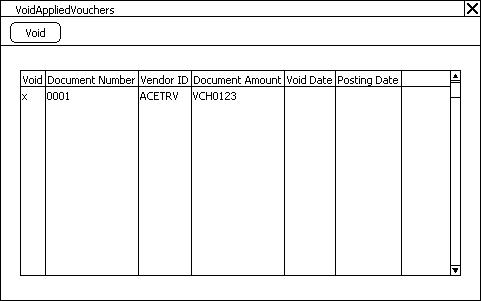
The user will be able to select a document in the window and zoom to view the document in an Inquiry window. NOTE: the window will only display documents that CAN be voided—i.e. they have no other payments applied to them, or all payments that were applied to them have been voided.
When the user clicks the VOID button they will be prompted to confirm they want to void the selected transactions.
Modifications to Payables Apply Zoom (PAZ)
When the user opens Payables Apply Zoom, which is used to view the apply information for all payables document types, a new Extras menu will be available: Extras >> Additional >> Voided Apply.
A new window, Payables Voided Apply Zoom will be created to show the historical apply information. It will look identical to the existing Payables Apply Zoom window:
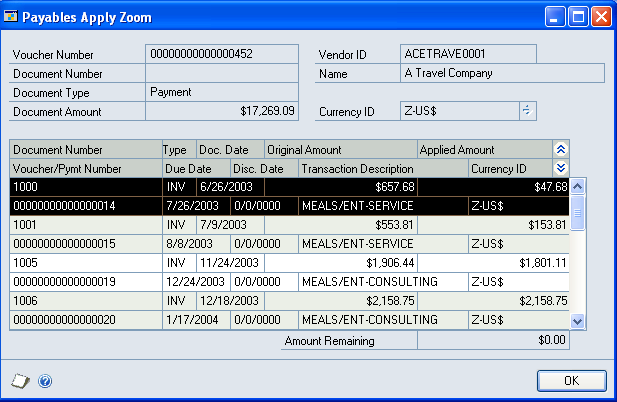
Bill of Lading
Summary of Requirement
ACMECO distributes agricultural chemicals, pesticides and fertilizers. They are currently using Dynamics GP, and are looking for a way to eliminate some manual record keeping by the Traffic Department and Scale Operators, by bringing this external data into the system.
The external information falls into three broad areas:
- The Traffic Department records information about the freight company or customer’s truck that will pick up the product. This information is used to generate the Shipping Schedule Report
- Scale Operators record information about each individual shipment that is used to produce a Bill of Lading Document
- Additional information needs to be captured about each Item Number to handle concentration and purity calculations (Conversion Factors).
Design Specification
Tracking Eaches Selling Feet
Summary of Requirement
ACMECO sells drywall and other building materials. The products are purchased from vendors in many different units of measure, but are always treated as “eaches” by ACMECO.
For example, drywall is purchased per Thousand Board Feet, but is sold as 1-Sheet. In some cases this conversion does not result in an exact conversion—such as a conversion yielding 4.999 sheets which should actually be 5.
Dynamics GP requires the unit of measure used on a Purchase Order Receipt and a Vendor’s Invoice to match the unit of measure used on the Purchase Order.
Since ACMECO treats their inventory in whole units, the desired solution would allow them to set up inventory in whole units in Dynamics GP, while being able to:
Print Purchase Orders showing a Unit of Measure used by the vendor (such as MSF or MLF).
Receive the Vendor’s Invoice in the vendor’s units of measure and easily match it to the quantity received (in whole units).
Design Specification
International Shipping
Summary of Requirement
ACMECO is an exporter. They need to have a specific format to Quotes, Orders and Invoices to capture insurance and freight/shipping related costs. These details should appear in an extended “subtotals” sections on the sales documents.
ACMECO needs to list the item(s) being sold, then display one or more lines related to shipping (freight, insurance, duties, etc), then display a subtotal, then have additional lines of added processing costs, and another subtotal, and so on. While there are often no more than two or three such sections, there could be many.
ACMECO have Spanish and English speaking customers. A secondary requirement is to support printing documents in Spanish or English. A Spanish speaking customer should always get documents in Spanish.
Design Specification
Manufacturer Representative
Summary of Requirement
ACMECO sells direct (where they act as a distributor), and also as a representative of a manufacturer. In the rep sales, ACMECO receives a commission from the manufacturer for the sale, but manufacturing, order fulfillment and invoicing all occur through the manufacturer. Sales Transactions are either completely direct (ACMECO has the inventory) or completely done as a representative (MFSO).
The process is as follows:
– Customer places an order with ACMECO
– ACMECO takes the order and sends order information to the manufacturer (this is referred to below as a Manufacturer’s Sales Order, or MFSO).
– The manufacturer sends back confirmation of order information (quantities & pricing), and commission rates.
– The manufacturer fulfills the order and invoices the customer. The manufacturer sends a shipping notification to ACMECO to alert them that the order has been fulfilled (this may be in several partial shipments)
– ACMECO creates a commission invoice to the manufacturer for the sale (the Invoice is not sent to the manufacturer). Commission Invoice may be for the commission due on a partial shipment.
ACMECO needs to record the sale and keep a historical record of it, and also needs to know for which sales lines commissions have already been invoiced and paid.
The desired solution will:
– Allow ACMECO to take sales orders in GP and track them in history
– Communicate order information electronically to the manufacturer (optional)
– Automate creation of Commission Invoices.
- A Sales Order is entered in GP
- When Items are added the system captures the default commission percent for that item and stores it on the Sales Line
- Order is printed and sent to Manufacturer
- Manufacturer sends back confirmation of order. This has the Manufacturers Order Number (to be recorded in a SOP User Defined Field)
- Any necessary changes are made to the Order
- Manufacturer sends notification of shipment to ACME, and sends Invoice and Product to Customer
- A Commission Invoice is automatically created in AR for the commission due on the items fulfilled by the shipment
- When the Order is completely Invoiced it will move to history
- Manufacturer send payment for Commission, which is applied to the AR transaction.
Design Specification
Granite and Marble Slabs
Summary of Requirement
ACMEco imports and sells granite slabs. Granite is shipped in a Bundle, which contains a number of Slabs granite where the total square footage contained in the Bundle is about 300 square feet. A Slab is approximately 126 inches by 54 inches, or about 50 sq ft, so there is usually about 6 or 7 Slabs in a Bundle. The between-Slab variation in dimensions can be about +/- 10 IN.
Most granite is imported, and a Packing Slip will be received about 3 weeks prior to receipt of the granite. The Packing Slip details the number of Bundles, Slabs, and the Slab Dimensions. The producer usually measures the Slabs in CM, so ACMECO needs to convert to IN, however some manufacturers do provide measurements in IN.
During receipt each Slab is measured. ACMECO tends toward using a “generous” measurement. The difference in measuring techniques between the producer and ACMECO usually results in a variance between the received quantity and what is on the Packing Slip.
ACMECO will have an Item Number for each type or style of granite, such as Classico or New Venetian Gold. It is further assumed that there will be a separate Item Number for each Thickness—so 2cm Classico has a different number than 3cm Classico.
The Item Numbers will be Lot Controlled, and the base Unit of Measure is a square foot (SQFT). There will be one Lot Numbered generated for each Slab. For example, if a Slab were received with 126×54 IN, LOT123 would appear in the system as having 47.25 SQFT On Hand.
Since a Lot Number is a “group” of square feet of granite, which is actually a single Slab, a key requirement is the ability to store the actual dimensions of the slab attached to the Lot Number. This requirement has effects that flow from PO receiving, to Inventory maintenance, through to Sales Orders, fulfillment, and warranty claims.
The following sections describe in more detail the impact of Slab Dimensions in each area of the Dynamics GP inventory system, and present the proposed solution in each area.
Design Specification
GPPowerPack Release 2017-03-21
V12.0.105 / 14.0.48 /16.0.16
- U of M Change Utility: addressed issues that could cause the following tables to not update correctly: IS010210 (Mfg Shipping History Line), MOP1210 (MOP_PickDoc_Line), IV00104 (Item Kit Master), IV00106 (Item Purchasing). Picklist now updates for all MOs that are not Complete or Closed.
Quickly Create And Update Items with Item Copy
ItemCopy (in WilloWare’s MFG PowerPack Suite) creates a new Item by copying settings from an existing Item. “But wait,” you say, “Doesn’t GP already have an Item Copy?”
Yes, but the list of what the GP Item Copy can copy is pretty short (see above).
WilloWare’s Item Copy covers much more, including all of the Manufacturing related information. It has options for copying Notes (Item Notes, Routing Sequence Notes), mapping Routings to the new Item, choosing which BOMs to copy, and much more.
The real unique power of WilloWare’s Item Copy is that it can create AND update Items from an Excel spreadsheet, or from a SQL staging table.
Sample of the staging table
Sample of the Excel spreadsheet
In both examples, the first row shows a “add new item” record, and the second row shows an “update existing” record.
By using the table or Excel import utilities, a large number of new items can be created quickly by copying from “template” items.
It can also update specific fields on existing items, and as part of creating a new item.
When importing from Excel, field updates are created by using the Table Name and Field Name as the column header, such as IV00101.USCATVLS_1. The “new value” is entered into the rows below the column header.
The Excel spreadsheet shown above would update CAP100 to set the User Category #1 field to “Rev 2”.
The Excel and Table import utilties provide an easy way to load all of the setup needed for new items when implementing GP. In a simple manufacturing environment, the Template Item could have a simple 1-step routing, which could be copied to new items, saving the step of needed to manually create hundreds or thousands of routings.
It could also be used as part of an on-going integration to support an external quoting system, or engineering system, which needs to create new items. A simple integration to the staging table (New Item & Template Item) are all that would be needed to automatically create the Items in GP.
MFGPowerPack Release 2017-03-16
V12.0.106 / 14.0.53 / 16.0.19
- ItemCopy: added functionality to mass import new items from Excel, or via a table Import. The Excel and Table import utilities can also update existing items.
- Serial/Lot Mass Generate: addressed issue that caused an illegal address error when the Serial/Lot Entry window was close before the Generate window (#20170825).
- Addressed issue that caused Class Not Registered error in functions that attempt to use Excel when Excel is not installed (#20170777).
- Sales Forecast Import: addressed illegal address error caused by closing the window while it is importing a forecast (#20170763).
GPPowerPack Release 2017-03-15
V12.0.23 / 14.0.13 / 16.0.6
- Mass Add: (a) addressed issue that prevented “bin” from appearing in the list of fields when Multi-Bin was enabled, (b) changed description for Item User Defined Fields so it shows the user-created labels.
- Updated WW Internal Resources
GPPowerPack Release 2017-03-13
V12.0.104 / 14.0.47 /16.0.15
- Login Monitor: fixed issue on binary sort order databases that generates an error when attempting to create the Login Monitor History table.
GPPowerPack Release 2017-03-10
V12.0.103 / 14.0.46 /16.0.14
- Bank Deposit Filters: fixed an issue with the “Mark All” support added in v11.0.129/ 12.0.83 / 14.0.26 (9-MAR-2016) which could incorrectly calculate totals for the deposit. When this happens the Receipt Count (RCPTCOUNT) and/or Deposit Amount may not match the total of transactions recorded on the deposit in CM20300. To resolve, void the Deposit and re-enter it. With this release the Mark All button can only be clicked once. If the Filters are changed and Mark All is clicked again, the user will be warned that previous selections will be unmarked if they continue.
GP Report Extender Video
GP Report Extender (GP-REX) is a Report Writer enhancement that allows easily adding any field, from any table, to any GP Report Writer report.
You do not need to know VBA or Dexterity. You just need to be able to write a simple SQL query.
The new video demo shows how easy it is to add a field…from a different DATABASE…to a report running in Fabrikam.
View the video here: //youtu.be/ArEgnkmXwpI
MOGenerator Release 2017-03-08
v12.0.61 / 14.0.36 / 16.0.14
(1) Go GP2015 (v14)/GP2016 (v16): exposed the following procedures for service based architecture: Extern_CreateMO1, Extern_CreateMO2, Extern_CreateMO3, Extern_CreateMO4, Extern_MORIBatch, Extern, MORISingleMO.
MFGPowerPack Release 2017-02-27
V12.0.105 / 14.0.52 / 16.0.18
- PowerATP: the routine that retrieves Sales demand was not netting it against linked Purchase Orders. The POs were correctly netting against Sales demand. The result was that Sales demand would remain in the calculation while the POP supply disappeared. This has been fixed. SOP demand now nets against POP so the demand and supply both are removed from the ATP calc when the documents are linked.
- Serial Number Pre-Assign: now supports Lot Numbers (module name has been changed to Serial/Lot Pre Assign). Also, the module now supports custom business logic for generating serial/lot numbers.
More Info…
To learn more about Serial/Lot Pre-Assign, check-out the manual:
MFGPowerPack Release 2017-02-10
V12.0.104 / 14.0.51 / 16.0.17
- EMOS Options: added “APS Integration” to support Releasing MOs through the Edit MO Status window that were rescheduled by Planet Together
- EMOS Query: added a query builder to create queries for restricting the MOs displayed in the Edit MO Status window
- Updated WW Internal Resources
More Detail…
EMOS (Edit MO Status) Query allows building a complex query to retrieve subsets of MOs in the EMOS window. For example, you could retrieve only MOs that have a Configured BOM and a Routing Sequence that occurs in Work Center SAW.
The EMOS Query joins the following tables in its queries:
Work Order Master
Picklist
Working Routing
Item Master (joined to the Work Order Master Parent Item, and also to the Picklist Component Item)
Item Engineering (joined to the Work Order Master Parent Item, and also to the Picklist Component Item)
EZImport Release 2017-02-07
V12.0.10 / 14.0.3 / 16.0.1
- Support & development discontinued for GP2010 (aka v11)
- Upgraded to GP2016
- Updated WW Internal Resources
Dynamics GP Report Extender
We just released (06-FEB-2017) an exciting new feature in Consulting Toolkit called GP Report Extender (GP-REX). GP-REX adds Report Writer functions that allow retrieving data from any table in the database.
A quick internet search on “Dynamics GP Report Writer” and “How can I add a field” yields pages of results. This has been a frequent challenge with Report Writer for the entire history of Dynamics GP. If a table is not already linked to the report, or a table linked to the report does not have relationships defined to the needed table, the is no way to get the data on to the report.
GP-REX solves this problem by providing Report Writer functions that execute SQL Stored Procedures. The Report Writer functions pass parameters to the Stored Procedures where anybody proficient with tSql can code a query to retrieve the desired information.
Use GP-REX to:
Retrieve information from 3rd Party Products or customizations
Perform complex text manipulations (i.e. masking a SSN or Bank Account)
Perform complex calculations
Update other tables (since GP-REX is in SQL, you could have it add records to a table to track each time a report is printed, or make other updates to the database during printing)
Perform language translations (i.e. have column headers and item descriptions print in the Customer’s language)
Add amount paid, or a “Paid In Full” message, to an invoice
Think of GP-REX as Report Writer functions that are actually stored procedures. It unleashes the capability of tSql to accomplish any task* you want from a calculated field on a GP Report.
* By “any task” we mean anything you can do with tSql. 🙂
We at WilloWare are very excited to bring you this new tool that solves such a common problem. Read more about it here:
//willoware.com/products/consulting-toolkit/
CTK Release 2017-02-06
V12.0.15 / 14.0.9 / 16.0.5
- GP Report Extension (GP-REX)-report integration that provides the ability to add any field from any table to a GP Report Writer report. As long as the GP report has the key fields that allow retrieving the desired data from a SQL table, the information can be pulled on to the report.
- Updated WW Internal Resources
LeanMFG Release 2017-01-31
V12.0.26 / 14.0.15 / 16.0.5
- BOM Maintenance: Removed ‘required’ property from Draw From/Post To sites. Sites can now be entered on the BOM Header, or Lines, both or neither. Sites set on the BOM Header or Lines are given precedence over sites set on the MO.
- MO Entry: MO Entry now uses sites in the following manner: when a new MO is created the sites will come from the BOM Header, if present, and then the Default Sites from the MO Doc Type Setup. The Sites can then be changed on the MO. When the picklist is built, sites will come from the BOM Lines if present, then the MO.
- Updated WW Internal Resources.
More Detail…
Sites can be used in the following manner:
- Sites set on the BOM Header but not on the BOM Lines. When the MO is created, the BOM Header sites will populate the Draw From and Post To Sites on the MO. By default, components will be drawn from and posted to the “default sites”. However, changing the sites on the MO would cause components to draw from the new site, and the made item to post to the new site.
- Sites not set on the BOM Header, but set on one or more BOM Lines. This will force the system to always draw components which have a Site specified on the BOM Line to be consumed from the specified site. Sites on the MO will be used to as the Draw From for any BOM Lines which do NOT have a site specified.
- Sites not set on the BOM Header or Lines. The MO Sites will come from the default sites specified on the MO Doc Type. Creating an MO Doc Type per Site, and assigning Sites to the MO Doc Type, would be a quick way to always default to the correct sites for that location.
Lastly, Sites can also be manually changed on a per-line basis on the Inputs and/or Outputs tabs of the MO Entry window.
MOGenerator Release 2017-01-30
V12.0.60 / 14.0.35 / 16.0.13
- MOGen: Deleting a Parent MO from the MO Entry window will now prompt if you want to also delete Child-MOs, then proceed to delete all of the linked Child-MOs.
- Error Log: added sorting options to the Error Log window
- Updated WW Internal Resources
More Detail…
MO Generator creates Parent-Child MOs for the top level assembly (i.e. 100XLG) and the child assemblies below it (i.e. BA100g). Deleting a Parent MO from MO Entry will follow the normal checks that Manufacturing performs before allowing an MO to be deleted. If the Parent MO can be deleted, MOGen will prompt:
As the Child-MOs are deleted, progress is displayed in the Title Bar of the MO Entry window:
The MOGen Error Log window previously sorted by the Date Time Stamp field, which is a string field. This resulted in the field sorting as a string, which put “30 AUG” and “30 NOV” together, for example.
The window has a new Sort By drop-down list, which can sort by Date (the actual Date field), and Manufacture Order Number (which is sorting the Error Description field alphanumerically).
GPPowerPack Release 2017-01-27
V12.0.102 / 14.0.45 /16.0.13
- Extended Lot Attributes: fixed ‘unknown identifier’ error in Lot Attribute Maintenance when returning to the Lot Entry window in LeanMFG (#20170370).
- New Tweak: PM Apply Zoom-Zoom to Document
- Updated WW Internal Resources
More Detail…
The Payables Apply Zoom window shows applied documents, but it is a dead end. There is no way to get from a document in the scrolling window to view it in an inquiry window.
The new Tweak (PM Apply Zoom – Zoom to Document) adds an Additional Menu option (“Zoom to Document”), which allows selecting a document in the scrolling window and opening it in the appropriate inquiry window.
MFGPowerPack Release 2017-01-25
V12.0.103 / 14.0.50 / 16.0.16
- ItemCopy: the COPY button on Item Maintenance will now prompt the user for which Item Copy they want to use: GP, WilloWare, or Ask Each Time. The setting can be cleared from the GoTo Button on the WilloWare ItemCopy window, so that the next time the user clicks the COPY button it will again ask them what action they want the button to perform.
- Updated WW Internal Resources.
More Detail…
WilloWare’s ItemCopy can be launched from Item Maintenance via the Additional Menu, or by clicking the COPY button.
When you click COPY, it will prompt:
The choice made here is saved, per user.
The ASK option will prompt the user each time COPY is clicked. Otherwise, selecting the GP or WILLOWARE option will result in the desired window opening directly without being prompted.
The setting can be cleared from the GoTo button on WilloWare’s Item Copy. The next time COPY is clicked on Item Maintenance, it will prompt again for the user to make a choice about which action the button should perform.
LeanMFG Release 2017-01-25
V12.0.25 / 14.0.14 / 16.0.4
- MOEntry: fixed registration key issue that caused the “Serial-Lot Copy” option to not display on the GoTo Button
- BOM Maintenance: (a) fixed illegal address error when the window is closed while the treeview is displaying (#20170198). (b) Added Default BOM Line Spacing so it uses 10 if Setup does not specify another value. (c) Added control on BOMLine to enforce it being greater than zero. (d) Added Item Description to the BOM Simple report.
- Serial-Lot Linking: Mark All button now considers the “Use Serial/Lot Link Qtys” option and, if marked, it will automatically link all available component quantities.
- BOM Inquiry: (a) fixed illegal address error when the window is closed while the treeview is displaying (#20171097). (b) fixed Report button so it prints the BOM Simple report and attachments.
- Update WW Internal Resources
MFGPowerPack Release 2017-01-19
V12.0.102 / 14.0.49 / 16.0.15
- BOM Alternates: changed to prevent multiple “flashes” of the Alternates window after clicking Schedule MO.
- Setup Window: relabeled “Features” as “Modules”
- MO Doc ID: fixed issue that caused the “Remember My Doc ID” option to fail to automatically select the correct Document ID.
- BOM Archive: fixed illegal address error caused by closing window while it is creating the archive BOM (#20168099)
- Updated WW Internal Resources
MOGenerator Release 2017-01-17
v12.0.59 / 14.0.34 / 16.0.12
(1) MORI: fixed issue that caused LOCNCODE in the wMOPick table to be overwritten by the Issue From site on the MO, or the corresponding site from the Scheduling Preference, depending on which is available.
SpellCheck Release 2016-10-20
V12.0.16 / 14.0.7 / 16.0.4 Changes 20-OCT -2016
- Setup: fixed issued that prevented deleting spellcheck location records
- Changed wording on Corrections window to more clearly explain effect of marking the Add checkbox
SpellCheck Prior Builds
V12.0.15 / 14.0.6 / 16.0.3 Changes 5-AUG-2016
- SpellCheck converted to use a web-service. MS Word is no longer required. SpellCheck now supports the Web Client.
- Updated WW Internal Resources
V12.0.14 / 14.0.5 / 16.0.2 Changes 14-JUN-2016
- Updated WW Internal Resources
V12.0.13 / 14.0.4 / 16.0.1 Changes 8-MAY-2016
- Updated for GP2016 (v16)
- GP2010 (v11) discontinuation of maintenance & support
V11.0.17 / 12.0.12 / 14.0.3 Changes 30-MAR-2016
- When registering spell check locations, added check that the product for a spell check location is still installed
V11.0.16 / 12.0.11 / 14.0.2 Changes 1-DEC-2015
- Made SpellCheck window an internal resource so users always have security access
- Updated WW Internal Resources
V11.0.15 / 12.0.10 / 14.0.1 Changes 28-JAN-2015
- Updates for GP2014 (v14)
- GP10 Discontinuation of maintenance & support
V10.0.18 / v11.0.14 / 12.0.9 Changes 29-SEP-2014
- Updated WW Internal Resources
V10.0.17 / v11.0.13 / 12.0.8 Changes 17-SEP-2014
- Updated WW Internal Resources
V10.0.16 / v11.0.12 / 12.0.7 Changes 17-JUL-2014
- Updated WW Internal Resources
V10.0.15 / v11.0.11 / 12.0.6 Changes 13-SEP-2013
- Updated WW Internal Resources
- Installation process inside GP can now be run under DYNSA
- Installation process now creates a default Security Role called SPELLCHECK and assigns the SPELLCHECK Security Task to the Role.
V10.0.14 / v11.0.10 / 12.0.5 Changes 31-JUL-2013
- Updated WW Internal Resources
V10.0.13 / v11.0.9 / 12.0.4 Changes 26-JUNE-2013
- Updated WW Internal Resources
V10.0.12 / v11.0.8 / 12.0.3 Changes 2-FEB-13
- Updated WW Internal Resources
- MSWord now pops to the foreground
- Converted to use web-based help documentation
V10.0.11 / v11.0.7 / 12.0.2 Changes 17-JAN-13
- Fixed issue with Spell Check Setup that was causing GP to hang when searching for windows within a form.
V10.0.10 / v11.0.6 / 12.0.1 Changes 19-NOV-12
- Updated WW Internal Resources
- First GP2013 Release
V10.0.9 / v11.0.5 Changes 10-FEB-2012
- Updated WW Internal Resources
V10.0.8 / v11.0.4 Changes 16-SEP-2011
- Install: fixed install process “task” error. The installation process creates a security TASK called SPELLCHECK. In some international environments this generated an error due to a date formatting issue.
- Updated to new Install form that can install into all Company databases at the same time.
- Fixed hidden carriage return added by SpellCheck when returning the corrected string/text.
V10.0.7 / v11.0.3 Changes 28-MAY-10
- SpellCheck Setup: added a Done button to prevent confusion with Save button. Save button no longer allows saving a blank trigger location. A line can now be selected without having to mark/unmark the “Disable” checkbox.
V10.0.6 / v11.0.2 Changes 4-MAY-10
- Added routine to auto-create a security Task for SpellCheck in v10 and higher.
V10.0.5 / v11.0.1 Changes 28-APR-2010
- Removed proprietary dictionary and spell check routine, integrated into MS Word
- Added ability to attach SpellCheck to any string or text field.
V10.0.4 Changes 19-FEB-09
- Released as Freeware
V10.0.3 Changes 16-May-2008
- Corrected name on Registration Window
- Relocated source dictionary files to GP\Data folder
V10.0.2 Changes 4-Apr-08
- New Release.